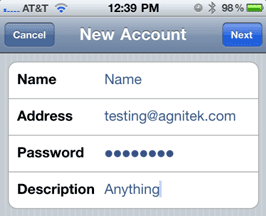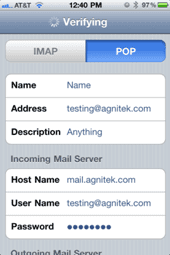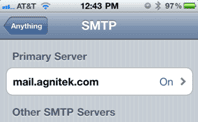2. Enter account info
Name: Could be anything “John Appleseed”
Address: [email protected]
Password: Your Password
Description: Could be anything “Work Account”3. Select POP
4. Enter Incoming Mail Server Info
Host Name: mail. theirdomain.com
Username: [email protected] ***This is the Full email account***
Password: Your Password
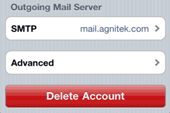
5. Enter Outgoing Mail Server
Host Name: mail. theirdomain.com
Username: [email protected]***This is not optional***
Password: Your Password
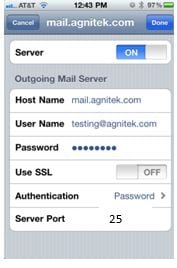
6. Click Save, it will verify the account (If this fails check spelling, password, and account existence)
We are not done yet.7. Select the newly made account and then scroll down to Outgoing mail server
8. Select SMTP “mail.agnitek.com”→Select the primary server
Make sure all field are filled in
SSL is Off
Authentication: PasswordIncoming Port: 110 (if that does not work try: 145)
Outgoing Port: 25 (if that does not work try: 2525)10. Select Advanced→Primary Server
Remove: After one week, or one month
SSL is Off***You will have to select***
Authentication: Password***May have to select
Delete from server: Never
Server Port: 110 *** This will have to be changed***
Go back and then click Done.
The account should now be setup. If you want to try it out, you can send a test message.