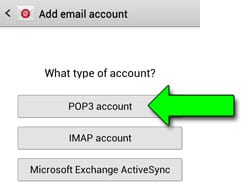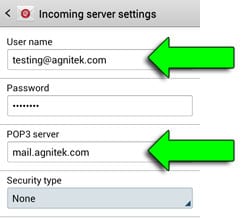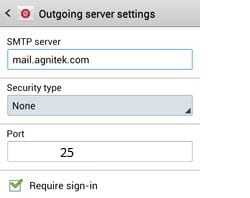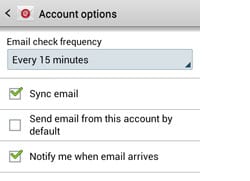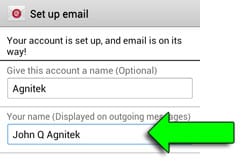To setup the email account we will need:
Internet connection:3G, 4G, Wifi
Agnitek email: Username and Password
Email setup- Android for Pop Accountadmin2021-01-18T20:39:05+00:00
To setup the email account we will need:
Internet connection:3G, 4G, Wifi
Agnitek email: Username and Password