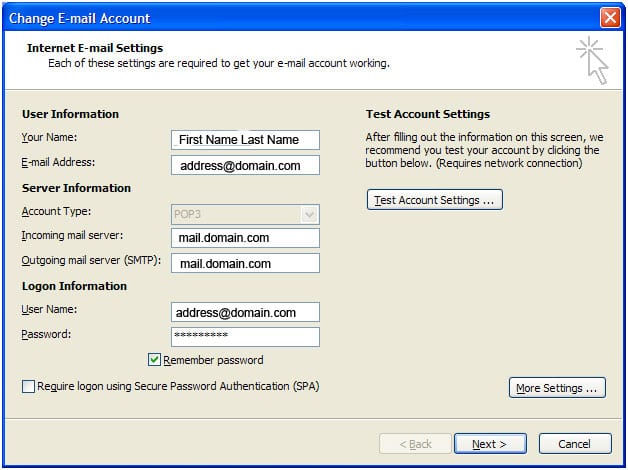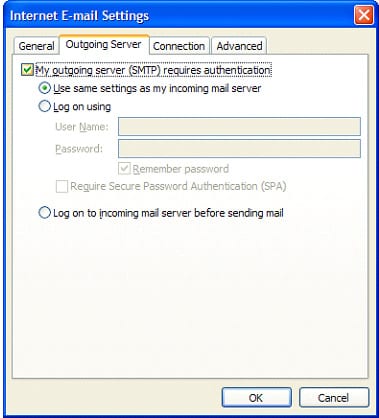1. From Outlook, click on “Tools” then “Account Settings” in the top toolbar.
3. Review the information entered in the “Outgoing mail server (SMTP)” box. If needs to read mail.domainname.com
4. Make sure the remember password box is checked. Your email address in its entirety is the user name.
5. Click on “More Settings” (bottom right).
7. Check the box next to “My outgoing server (SMTP)” requires authentication.
8. Select the radio button (circle) next to “Use same settings as my incoming mail server” choice.
9. From the “Internet E-Mail Settings” window, click on the “Advanced” tab.
10. Change the Outgoing server to 25 or 2525
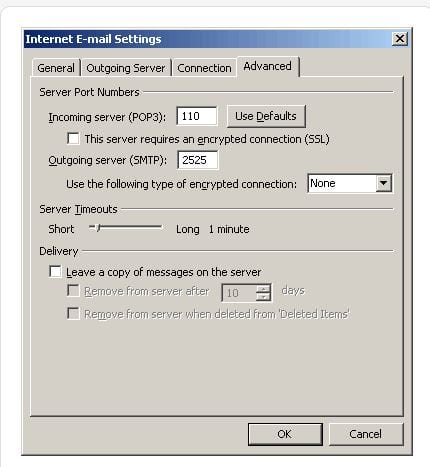
11. Click OK, Click Next, Click Finish, Click Close